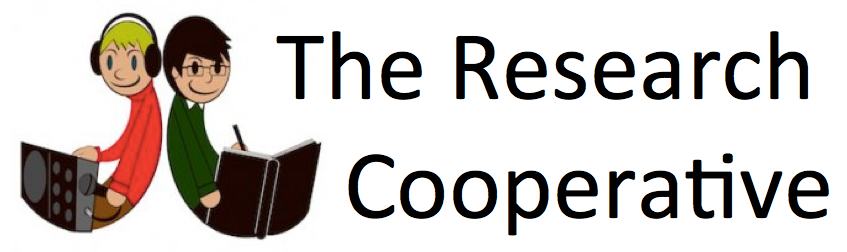Research Cooperative Review (Issue 11, 24th April 2011)
Welcome again to all our new members, and special thanks to Tulasi Mathias in Ghana and Maria Yotova in Japan for all their help in finding new members for our network (we need help like this in every country!).
Since last month, we have increased the number of country focus groups. Members involved with each country are encouraged to send information and questions about research writing and publishing in their country.
New members are joining our network every week, so I will describe again how to use our main forums for offers and requests. The primary aim of our network is to make it easy for members to offer help, or ask for help, with regard to any aspect of research writing and publishing.
Please do not be shy about using the forums for offers and requests. This is your network, and these are your forums.
Peter M. (Admin., Kyoto)
HOW TO USE OUR FORUMS (for offers and requests)
Five approaches are explained below. This may seem confusing at first, but after a little practice, using the forums is not difficult. The forums can be quickly reached from any page within our network.

The key tabs, sub-tabs, and buttons to look for are: Send , Search , All offers and requests , +Send message , + Add , and Add message (see further explanation below).
After sending any message, please return to the main page, and visit the forum where you expect your message to be. The message will not appear immediately in search results, inside our network, because the search system depends on periodic indexing conducted by our host company.
APPROACH 1. Look for the central panel entitled: ALL FORUMS for offers and requests , in the middle of the top page (main). Read the short explanations each forum, then click on the forum offer or request title you wish to use. Look at previous messages (if you wish), then compose your own message using the +Add button above the forum title (at upper right). This button will take you to a page called ' Send a message ' , and the forum category will already be the one you wish to use . Write your title and message, then push the orange ' Add message ' button at the bottom of the page.
APPROACH 2. Look for the central panel entitled: ALL FORUMS for offers and requests , in the middle of the top page (main). At left above the title there is a '+Send message' button. Clicking on this will take you to the same ' Send a message ' page mentioned above, but the desired forum category needs to be selected from the menu underneath the message title and panel. After doing this first (to be certain about it), write your title, your message, and push the orange ' Add message ' button at the bottom of the page.
APPROACH 3. Look for the central panel entitled: ALL FORUMS for offers and requests, in the middle of the main page (main). At right above the title there is a ' View all ' button. After clicking on this, you can then see featured messages (at top), and then a list of all forums for offers and requests (here identified as 'categories'), with short descriptions indicating how each forum can be used. From here, you can either:
(a) Click on the title of the forum you wish to use, see previous messages (if you wish), then add your own message in this forum using the +Add button above the forum title (at upper right). This button will take you to the ' Send a message ' page mentioned above, and the forum category will already be the one you wish to use . Write your title and message, then push the orange ' Add message ' button at the bottom of the page.
(b) Go directly to the +Add button above the list of all forums. This button will take you to the same ' Send a message ' page as mentioned above. Click on this, then select the desired forum from the menu underneath the message panel. Write your title and message, then push the orange ' Add message ' button at the bottom of the page.
APPROACH 4. Look along the main menu at the top of any page in our network. Find the ' Send ' tab . The first sub-tab under this is called ' Send offer or request' . Clicking on this sub-tab will take you to the same ' Send a message ' page as mentioned above. Proceed as in APPROACH 1 (i.e. select desired forum, compose title and message, then add message).
APPROACH 5. Look along the main menu at the top of any page in our network. Find the ' Search ' tab , then select the sub-tab for ' All offers and requests '. This will take you to the same page as the ' View all ' button described in APPROACH 3, above. Send your message as described in 3(a) or 3(b).
See previous issues of this newsletter: Research Cooperative Review .
Please help our network grow by inviting contacts here .
Visit The Research Cooperative at: http://researchcooperative.org/?xg_source=msg_mes_network