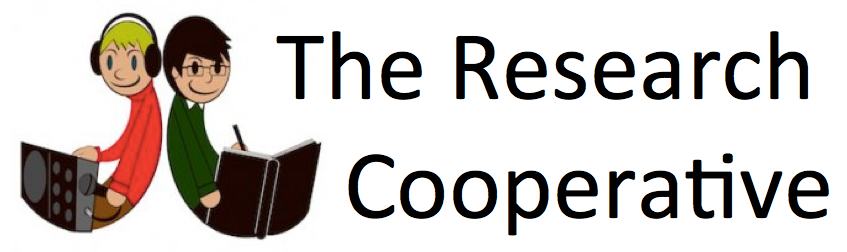Media guide
Our media are:
- Live chat (frist subtab below the Media tab, and toolbar at bottom of window),
- Photos (Add, and Gallery),
- Videos (Add, and Lounge).
- Co-op News (updates about activity on our network)
- Short communications (our online publication)
- Press Centre (Tips for Networking, Research Cooperative Review; & other publishers)
Return to MAIN page
CHAT GUIDE
Only Research Cooperative members can use Live chat, after signing in.
Use a world clock to see the time where other members are living.
Click on Main Room in the toolbar below to use the smaller pop up or larger pop out versions of the chat room.
After signing in, you will automatically be shown as online, with a green dot. To avoid being seen in the chat area, change the 'online' (green) setting to 'offline' (red). Click on the cog icon in the toolbar to toggle the setting.
When the dot is red, your profile image will disappear from the chat window seen by you and others, but you will still be online for all other functions of the website.
In the pop up window, use the expanding page icon (at right) to expand to the full pop out window. This puts chat to one side, away form your Internet browser.
Use the box at the bottom of your chat panel to compose a public chat message, then press return to send it.
If another person is online inside the chat window, you can click on their icon, then see various options in a drop-down menu: e.g. view profile, or private chat. The other person might not be watching the chat window, so might not respond. Private chat messages will disappear when both visitors have signed out.
See also the Introduction to Chat, by Ning.com (our host).
Return to MAIN page