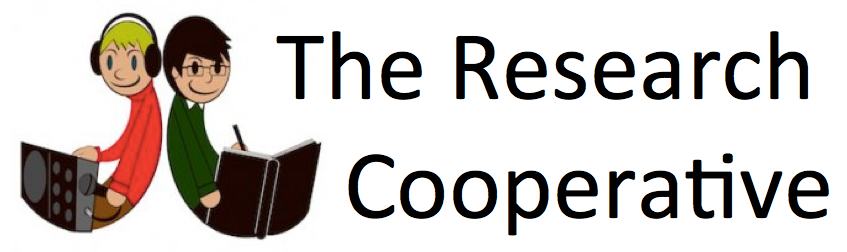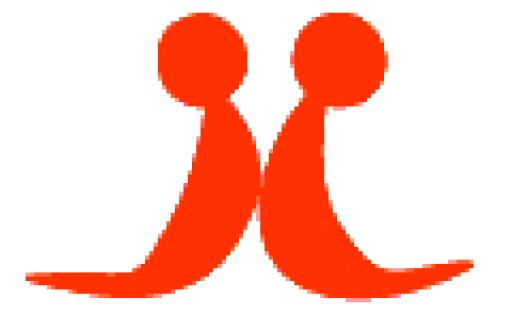
Recently Rated:
Stats
Work interests: Providing NPO social network for better research communication
Affiliation/website: Serving all members of the Research Cooperative
Preferred contact method: Other (details below)
Preferred contact language(s): English
Contact: email (researchcooperative atto gmail dotto com)
Favourite publications: PJ Matthews and J Akamine, eds. (2004) Research Writing in Japan: Personal, Cultural, and Practical Perspectives, Senri Ethnological Reports No. 49. National Museum of Ethnology, Osaka.
Tips for Networking No. 1
Email settings, I
Welcome to the first issue of Tips for Networking
Date: Nov. 13th 2010. Publisher: The Research Cooperative, Kyoto & Auckland. Circulation: c. 3,100.
We have a large network, so it is good to become familiar with the various functions of our website, in order to communicate effectively in a way that suits your own needs and interests.
Our tip today is technical , and concerns control of email messages from the network to your personal email account. The personal email of each registered member is recorded in our member database, out of public view, and messages sent to you from within the network are forwarded to your personal email address, without showing your address to the sender.
(If you change your email address without registering a new email address at the Research Cooperative, you will receive no further messages from us).
Controlling email messages might be a priority for many of our members. First of all, find your own page within the network. This page is called ' My Page' and becomes active after you have signed in.
The My Page tab looks like this on the main menu (this is a static screenshot, do not click):

Clicking no your My Page tab will display your profile page. At the top right, under your name, you can see the following menu:

To reach the controls for email, click on the ' Settings ' tab. The icon shows two cogs. On the Settings page, you can control many aspects of your profile and activity within the Research Cooperative. Look for the ' Email ' tab under 'My Settings':

Clicking on the 'Email' tab will display a page with options for all the different kinds of email message that might be sent to you from within the Research Cooperative. I will discuss these options in the next issue of ' Tips for Networking '.
If you have tried changing your email settings, and would like to ask any questions about them, please contact Peter ( http://researchcooperative . org/profile/PeterMatthews).
Topic suggestions for future tips are welcome. Thank you.
PS. Hosting, content development, and promotion for our network all cost something. The Research Cooperative is an NPO, but we do need funds to operate. If members would like to help in some way, please visit any of the following pages: Donate, The Advertising Page, a note on 'Sponsorship and the Research Cooperative'. We also wish to acknowledge all help received so far. See: Our supporters