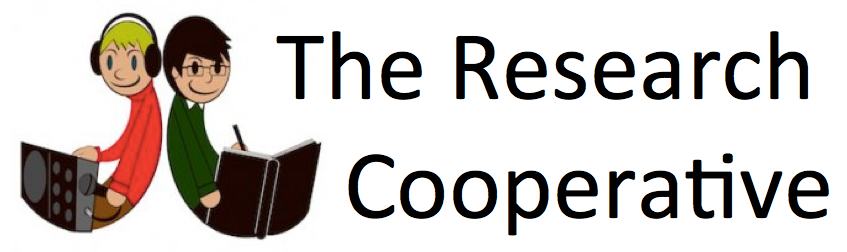Tips for Networking, No. 3
Controlling "latest activity" report at top of your profile page
Welcome to the third issue of Tips for Networking
Date: April 8th, 2011.
Publisher: The Research Cooperative. Circulation: c. 3,300.
Previous issue: Jan. 31st, 2011.
Our first two issues of Tips looked at email settings inside the Research Cooperative.
Here we will look at the Privacy settings. In particular, I would like to recommend that members look at how thier "Latest Activities" are presented on the profile page. In the default setting, all your comments and messages in various parts of our network will be shown at the top of your profile page under the title of "Latest Activities". The idea is to allow people to follow your chains of thought and expression across the network.
Unfortunately, if you have been an active member, too many "Latest Activities" may be displayed, so that your profile details get pushed to the bottom of the screen and become invisible. People will be able to see what you say, but will not know who you are. Unlike some networks, our aim is to be public. We are not a Secret Society.
To avoid the clutter at the top of your profile page, please take the following steps.
1. After you have signed in, look at the menu under the Sign Out tab (upper right). Please click on the Settings tab.

2. Your "My settings" menu will appear. Please click on the Privacy tab.

3. The image below is not an active image. It comes the bottom of a long list of ways that you can control what people see on our network. This is where you can control what kinds of activity get displayed on your profile page if any [later, you can decide whether or not to show 0, 4, or more activity items at a time on your profile page]. "Like an item" ( for example) refers to the action of clicking on a thumbs up symbol under a comment or photo or other posting by another member. Do you want everyone to see what you like in our network? I hope so, but.... After indicating your preferences, click on the Save button, then go to step 4.

4. After saving your preferences, look for the heading "Latest Activity" on your profile page, and click on the Edit button. This will let you choose whether too show 0, 4, or more activity events. I recommend showing 0 r 4 at most. This will leave space on the screen for your important Profile Information in the panel underneath.

OK. That's all for now. It does take time to get familiar with all the bells and whistles provided by the Ning system, but they are mostly good bells and whistles. Please try them out and make some noise on our network!
Best wishes to all, especially to our colleagues exposed to earth quakes, or human follies, or both. March and April of 2011 have been difficult months for many of us.
Peter Matthews (Admin., Kyoto, Japan)
Visit The Research Cooperative at: http://researchcooperative. org